Topic:
How to upload Integrated Public Alert & Warning System (IPAWS) certificates to Nixle agencies.
Description:
Uploading an IPAWS Certificate
To add an Integrated Public Alert & Warning System (IPAWS) certificate to a Nixle Agency, follow the steps listed below:
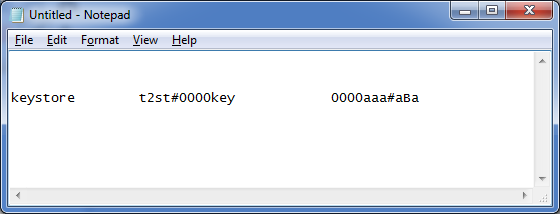
- Unzip the IPAWS certificate to access two files:
- The .jks file which is the certificate.
- The .txt file which contains the private key and keystore password on one line.
|
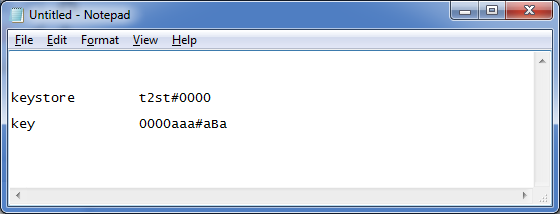
- To avoid confusion, insert a new line before key to separate the two values, as shown in the image to the right.
|
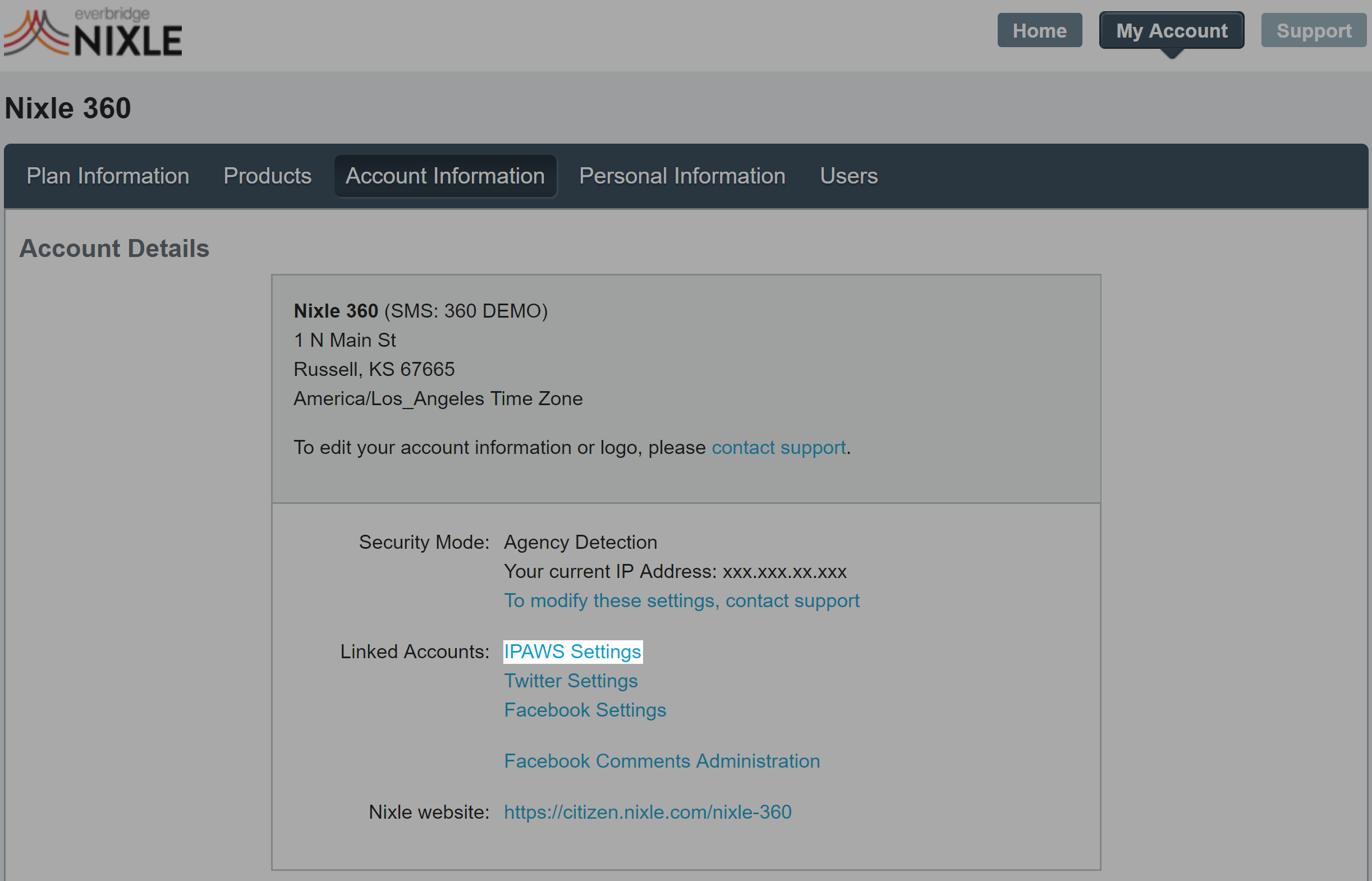
- Log in to agency.nixle.com.
- Click the My Account button from the upper-right hand side of the page.
- Click Account Information at the top of the page.
- Click on the IPAWS Settings link.
|
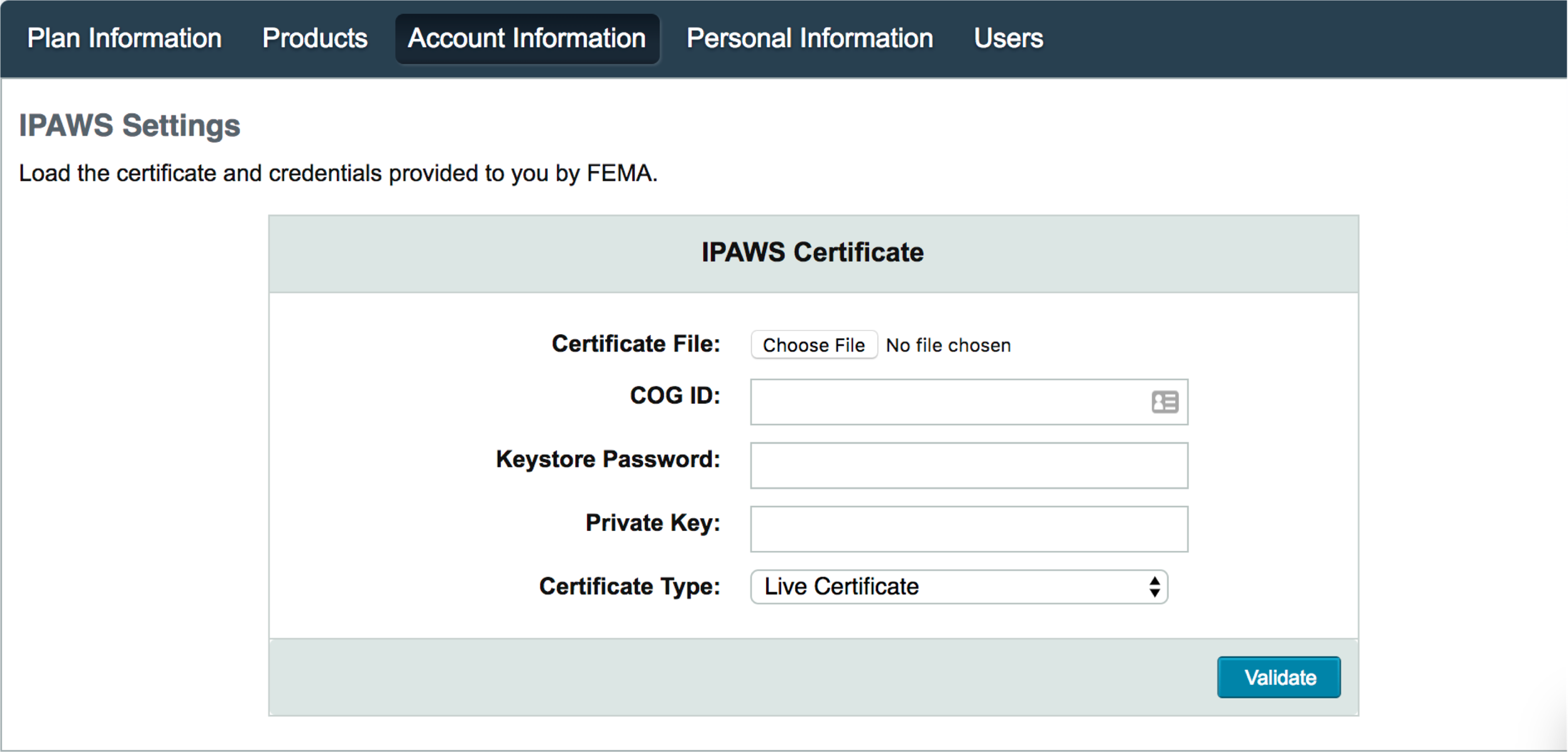
- Upload the .jks file by selecting the Choose File button.
- Enter the COG ID.
- The COG ID is the numerical value in the .jks file's name.
- Enter the Keystore Password.
- Using the example above, the Keystore Password is t2st#0000.
- Enter the Private Key.
- Using the example above, the Private Key is 0000aaa#aBa.
- Select the Certificate Type.
- Click Live Certificate when appropriately provided by FEMA.
- Click Test Certificate when appropriately provided by FEMA.
- Click Validate.
|
Getting the IPAWS COG Profile
To view the channels available for the COG profile, follow the steps listed below:
Comments
0 commentsArticle is closed for comments.