Question:
How are Nixle publications translated from English to Spanish?
Answer:
| NOTE: |
|---|
|
Translated messages are only available on the Nixle Engage and 360 platforms.
|
Nixle supports Spanish translation of SMS, Email Subject and Email Body of a publication. In order to receive a translated message, a subscriber must opt in to receive publications in Spanish. See the article: Translated Nixle Message Recipients.
The message sender must also select to translate the publication during it's creation.
To translate a publication from English to Spanish, follow the steps below:
Translating SMS Messages
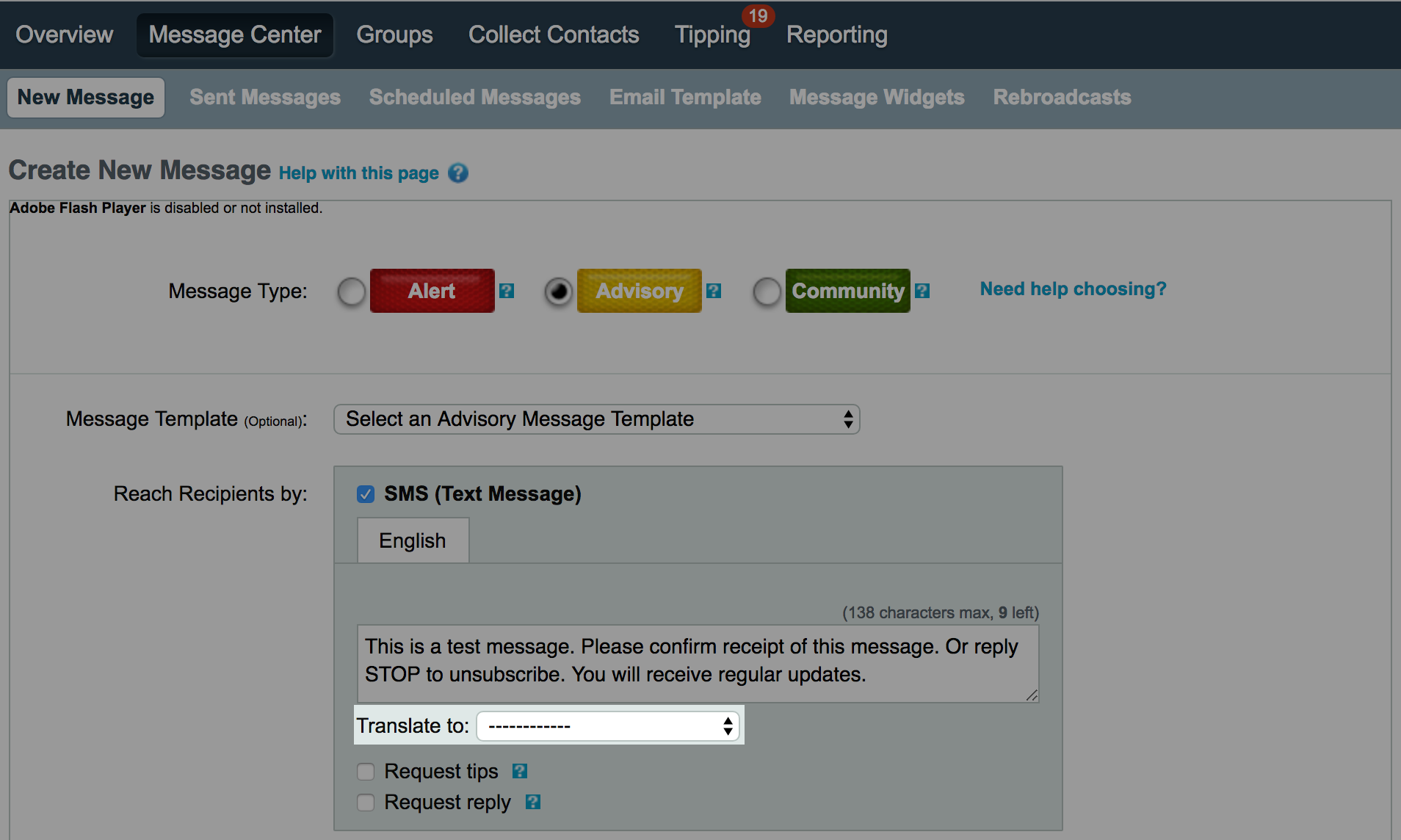
- Log in to agency.nixle.com.
- Click on the Message Center from the menu bar.
- Select the Message Type.
- To add an optional customizable template for the message, select one from the dropdown menu next to Message Template.
- To send a SMS (text) message, select the checkbox next to SMS (Text Message) and enter the message in the text box.
- Next to Translate to, select Spanish from the dropdown menu.
|
|
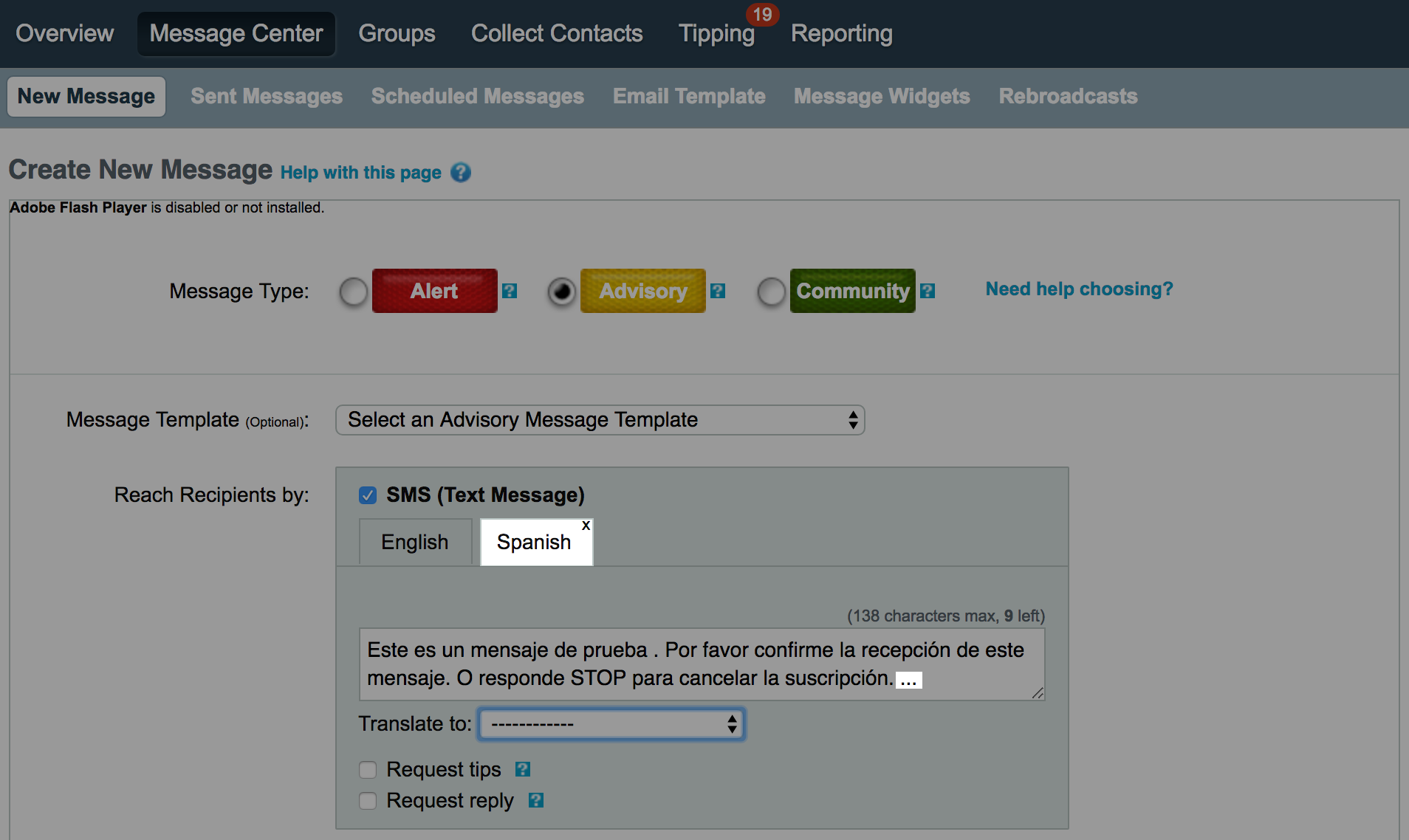 The Spanish sub-tab will then appear with the translated message. Notice that the translated message ends with "...". This indicates that the translation is incomplete. This occurs when the character limit is exceeded by the translation. The Spanish sub-tab will then appear with the translated message. Notice that the translated message ends with "...". This indicates that the translation is incomplete. This occurs when the character limit is exceeded by the translation.
As a best practice, keep the English message under 100 characters and then translate it.
- Complete the rest of the message as desired and click Preview Message.
- If the message appears as desired, click Send Message.
|
Translating Email and Web Messages
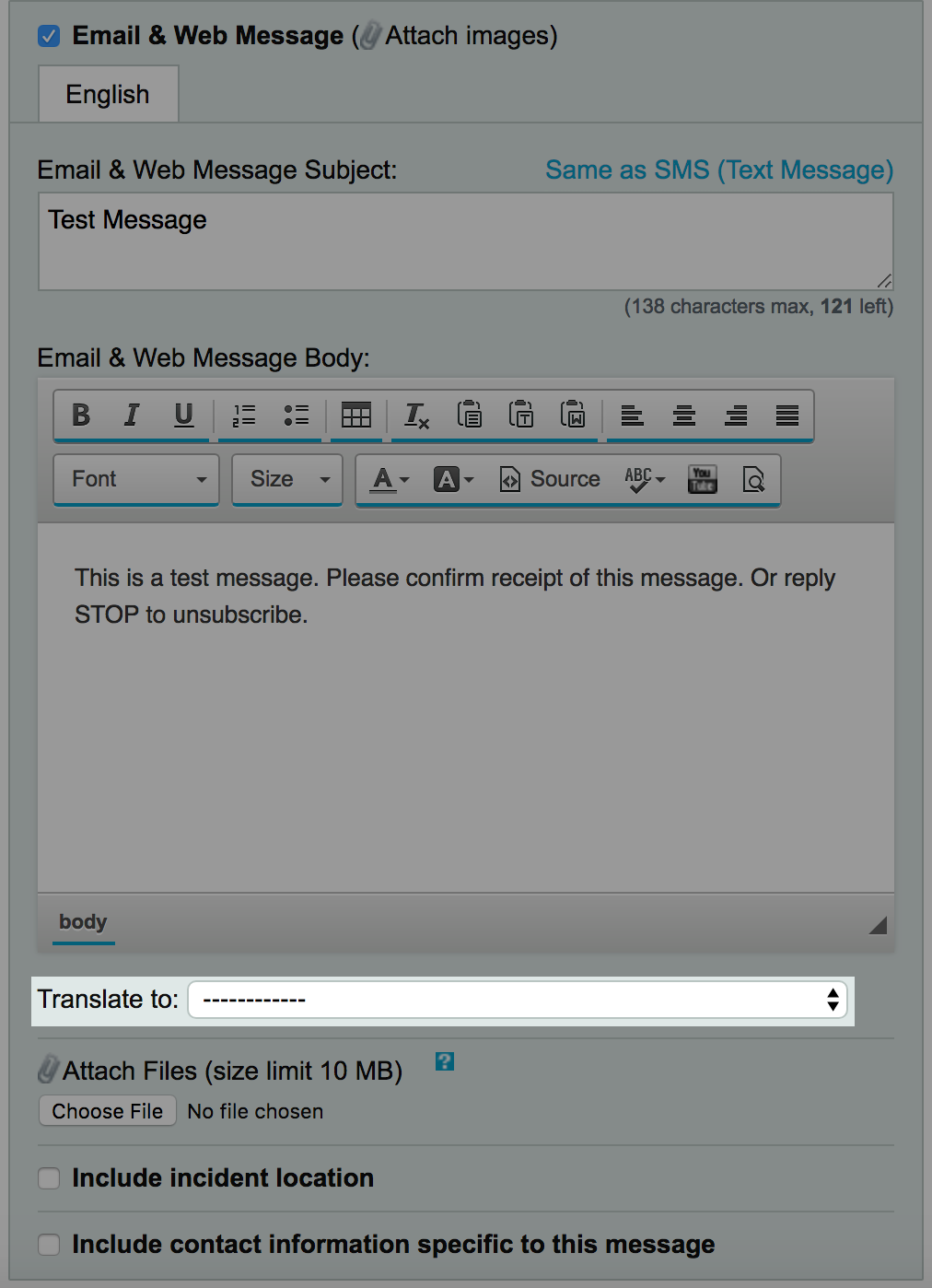
- To include an email and web message, select the checkbox next to Email & Web Message and enter the Message Subject.
- Clicking on Same as SMS for the message subject will populate the message body entered for SMS.
- Optionally, enter the Message Body.
- Character limits do not apply to the Email & Web Message body.
- Next to Translate to, select Spanish from the dropdown menu.
|
|
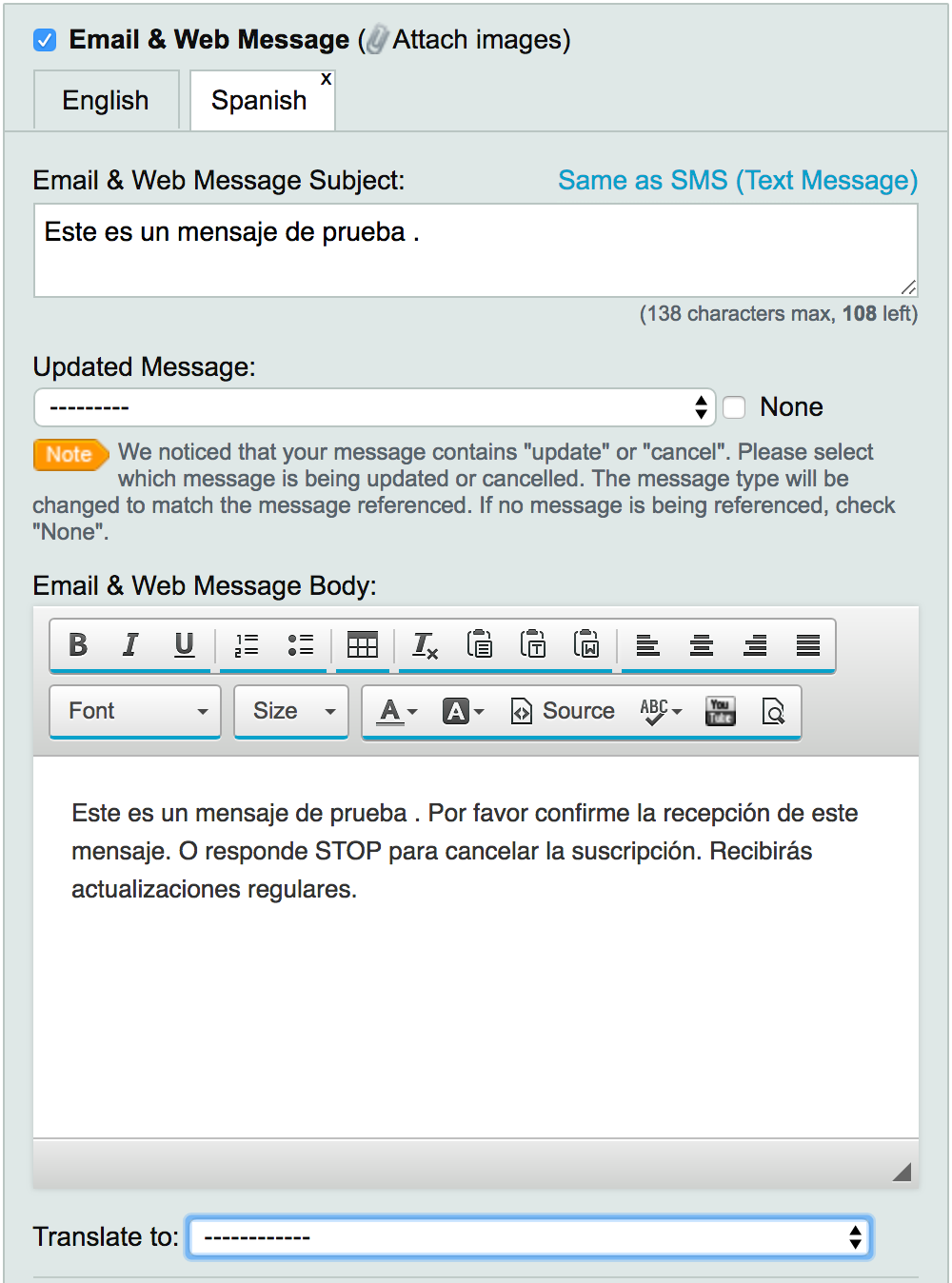 The Spanish sub-tab will then appear with the translated message. The Spanish sub-tab will then appear with the translated message.
- Complete the rest of the message as desired and click Preview Message.
- If the message appears as desired, click Send Message.
|
Comments
0 commentsArticle is closed for comments.