Question:
How does commenting work?
How can I remove a specific comment from a Nixle web message?
How can I disable the commenting feature to prevent anyone from doing so?
Answer:
| NOTE: |
|---|
- Nixle Support can moderate only the comments posted on the web link message of a publication.
- Comments which appear on your agency's Facebook posts can be moderated only by your Facebook account administrator.
|
By default, comments are enabled for users to comment on web messages that are published by your agency once Facebook posting permissions have been granted.

- A comment can be posted on a web message by entering text in the text box and choosing Post.
- If the checkbox next to Also post on Facebook is selected, the comment will post on the user's Facebook profile, but not on the original post shared by your agency.
|
|
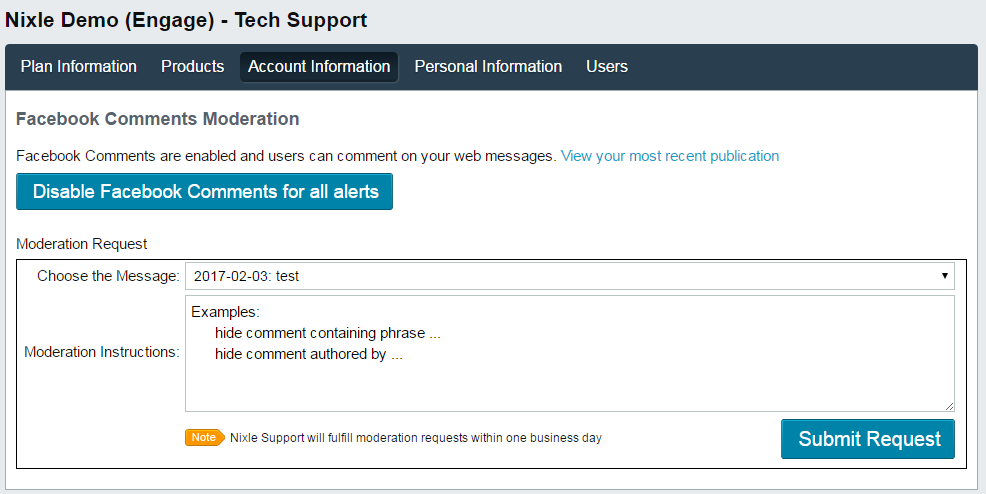 To remove a specific comment from a Nixle web message, follow these steps: To remove a specific comment from a Nixle web message, follow these steps:
- Log in to your agency at agency.nixle.com.
- Choose My Account from the upper right-hand corner.
- Choose Account Information from the menu bar.
- Choose Facebook Comments Administration.
- Select the message that contains the comment you want removed from the dropdown menu next to Choose the Message.
- Comments are displayed with your agency's most recent message on top.
- Deactivated messages are unavailable for comment moderation as their web links are not publicly visible.
- Enter your moderation requests in the text box. Examples of specification include:
- hiding comments containing certain phrases
- hiding comments authored by certain users
- hiding comments posted within a certain date range
- Choose Submit Request.
|
To disable the commenting feature, follow these steps:
| NOTE: |
|---|
- Disabling the commenting feature will prevent any user from being able to comment on your agency's web messages.
- If a publication is shared to your agency's Facebook account, users will still be able to comment on the shared post.
- Disabling the commenting feature removes the feature for all of your agency's active messages.
- When the commenting feature is disabled, all existing comments will no longer be publicly visible; if and when the commenting feature is re-enabled, all existing comments will be publicly visible again.
|
- Log in to your agency at agency.nixle.com.
- Choose My Account from the upper right-hand corner.
- Choose Account Information from the menu bar.
- Choose Facebook Comments Administration.
- Choose Disable Facebook Comments for all alerts.
- To re-enable the commenting feature, choose Enable Facebook Comments for all alerts.
Comments
0 commentsArticle is closed for comments.