Question:
How can I view the delivery statistics for either a single message or all of an agency's sent messages?
What does each column represent in the downloaded file?
Answer:
| NOTE: |
|---|
|
Downloadable message statistic files are only available on the Nixle Engage and the Nixle 360 platforms.
|
To download a CSV file with an individual message's statistics use the instructions in the "Single Message Delivery Statistics" section. If you require one for all of your sent messages, use the instructions in the "All Message Delivery Statistics" section.
Single Message Delivery Statistics
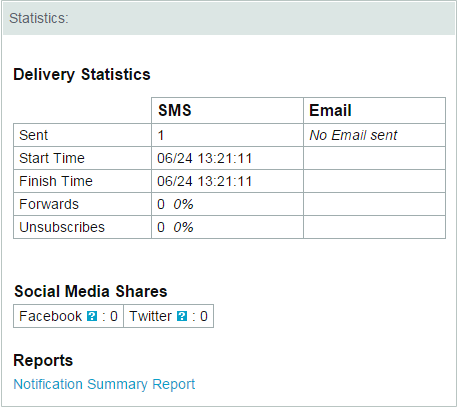
As shown on the right, the delivery statistics for a single sent message can be downloaded by following these steps:
- Log in to your agency at agency.nixle.com.
- Choose Message Center from the menu bar.
- Choose Sent Messages from the sub-menu bar.
- Select the Filter to include the desired message types and message status.
- Choose More from the desired message's row.
- Choose the Notification Summary Report link.
|
All Message Delivery Statistics
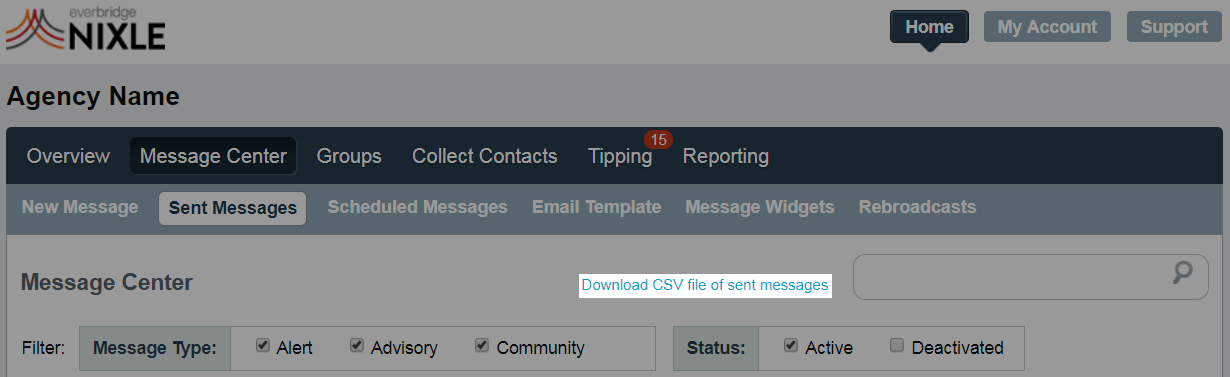
To view the delivery statistics for all of an agency's sent messages, a CSV file must be downloaded. Follow these steps to do so:
- Log in to your agency at agency.nixle.com.
- Choose Message Center from the menu bar.
- Choose Sent Messages from the sub-menu bar.
- Choose the Download CSV file of sent messages link. The file will include sent messages of all type and status, so a filter does not need to be set.
Each column in the downloaded file represents a different statistic. A sent message file downloaded on the Engage platform will have the following statistics:
-
ID: the message's publication identification number.
-
Created: the date and time the message was created.
-
Type: the message type.
-
Headline: the email and web message subject that was created for the message.
-
Link: the web address to the web message for the publication.
-
EMail_count: the number of emails that were sent to subscribers' email addresses.
-
SMS_count: the number of text messages that were sent to subscribers' mobile phones.
-
Published_time: the date and time the message was sent.
-
SMS_start: the date and time that text messages began sending to subscribers' mobile phones.
-
SMS_end: the date and time that text messages finished sending to subscribers' mobile phones.
-
SMS_stops: the number of subscribers who opted out of receiving messages after receiving the text.
-
SMS_forwards: the number of subscribers who texted the message to another mobile phone.
A sent message file downloaded on the 360 platform will show the same statistics an Engage platform file shows as well as the following:
- leave_voicemail
- dial_total
- dial_busy
- dial_no_pickup
- dial_hangup
- dial_other_undeliverable
- dial_machine_no_message_left
- dial_success_live
- dial_success_voice
|
Comments
0 commentsArticle is closed for comments.